Each of your contacts has a thorough Contact Profile in Zap. The Contact Profile is where you can view important information about your contact, including actionable insights, communication history, contact information, and much more.
Introduction
You can click your contact’s name from anywhere in Zap to access their Contact Profile. At the top of the Contact Profile, you’ll see your Contact’s name as well as tags that give you quick information about them. You’ll also see the options to Log a call, Send an email, or Add a reminder.
Log a Call
Learn more about the contact summary.
Send an email
Learn more about the contact summary.
Reminders
Set a Reminder to get in touch with a contact at a future date.
- Click + Add Reminder.
- Write your reminder in the Description field.
- Select a date. You can select to Repeat yearly for birthdays or anniversaries.
- Click Save. This reminder will appear on your dashboard the day of.
More
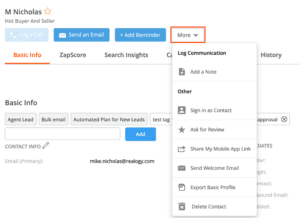
Click on the More drop-down for the following:
- Add a note: Keep track of any updates or communications you’ve had with your contacts that do not fit into the phone call or email categories.
- Sign in as contact: Sign into your contact’s account to save homes and save searches for them.
- Ask for a review: This will send your contact an email that asks them to leave you a review. You have the option to customize the email before sending it.
- Share my mobile app link: This will send your contact an email with a link to download your mobile app. You have the option to customize the email before sending it.
- Send Welcome Email: This will send your contact a welcome email. We’ll provide you with an email template, but you have the option to customize the email before sending it.
- Export basic profile: Export the contact’s information to a pdf file.
- Delete contact: This will remove your contacts from your database.
Basic Info
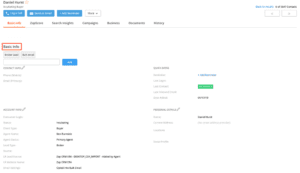
Tags
Zap auto-generates tags based on your contact’s characteristics:
- Buyer/Seller
- Agent/Broker Lead
- Follow-up Plan
- and more…
You can also add your own custom tags. To add your own custom tag, type the name of your tag into the provided field and click Add. The custom tag will disappear when it is no longer attached to any contact.
Contact Info
Here you can view, add, or edit phone numbers and email addresses for your Contact.
If you’d like to add to or edit this section, click the pencil icon. Make any necessary edits and click Save once you’re done.
Quick Dates
View key dates and keep track of last communication. Quick dates include:
- Last Contact
- Last Login
- Last Email
- Date entered into Zap
Account Info
This section gives you key information about your Contact’s Zap account.
- Consumer Login
- Agent Status: View whether you are the Primary Agent or the Secondary Agent (indicating that another agent within your company has been assigned this lead).
- Lead Type: View whether you or your broker have generated this lead.
- Source: View where your lead is coming from, e.g. Zillow, Zap, etc.
- Email Settings: View whether your contact has opted out of bulk emails.
Click the pencil icon to modify Consumer Login, Status, and other fields. Click Save once you’re finished.
Personal Details
Edit your Contact’s name and make note of their current address. Click the pencil icon to edit, and click Save once you’re done.
Profile Notes
Jot down any important details about your contact. To modify your profile notes, click the pencil icon, type your note, and click Save.
Click + Show additional details to view the metro your contact is located in, as well as their Client ID, Customer ID, and Lead ID. Click – Hide additional details to collapse this section.
ZapScore
Check out our Get Help article on understanding the ZapScore.
Search Insights
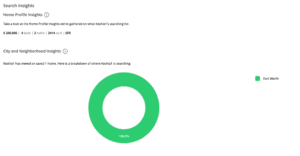
Home Profile Insights
Get a glimpse of what your Contact is looking for in a home. Zap will take all the homes your contact has saved or viewed in the past 60 days, to determine the median price, common number of beds and baths, median square footage, and common property type. Home Profile Insights may take up to 24 hours to update.
City and Neighborhood Insights
View what neighborhoods where your contact has browsed and saved the most homes for in the past 60 days. City & Neighborhood Insights may take up to 24 hours to update.
Search Activity
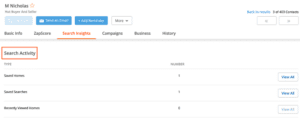
View your Contact’s Saved Homes, Saved Searches, and Recently Viewed Homes. Click View All to see more home and search details.
Campaigns & Follow-ups
Learn about Home Value Updates, Listing Activity Reports, and New Listing Alerts.
Learn about Follow-up Plans.
Business
View and modify the details for any appointment or request ( Listing appointments, showing appointments, requests for info) by clicking View Details.
If you have a listing linked with this contact’s account, you’ll see the listing property address, date updated, and status. Click View Details for an in-depth look.
You can also + Add a Listing or + Add a Transaction. Learn more about Transactions.
History
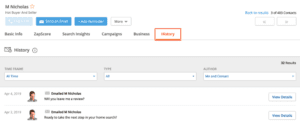
The History section records all of your communications. You can also view any key updates you’ve made to your contact’s account.
Click View Details to see an details, such as email text, call notes, or notes.