Your website is linked to a network of local websites within your brand – but it’s also your home base for your customers. In order to maintain your unique agent website experience, Zap links your account to the areas you’re set up to cover, and allows you and your broker to make changes to that area.
On your Account Settings page, you can verify that your website is set up to allow you to receive new leads and serve your customers where you’d like. To do so, click your name or photo in the top right corner of your Dashboard, and then select Account Settings.
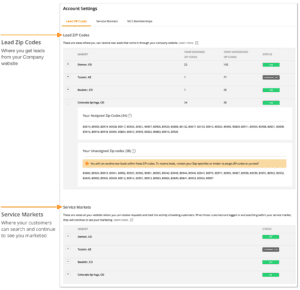
Lead ZIP Codes
Once you’re on the Account Settings page, you’ll see a section titled Lead ZIP Codes. Your lead ZIP codes are all of the ZIP codes where you can receive new leads that come in through your company’s website.
Each ZIP code will be listed within a market – a geographically organized collection of ZIP codes grouped together by Zap. To the right of the name of the market, you’ll see how many ZIP codes you’re assigned to receive leads in. You can click to expand the market to see all of the ZIP codes that exist within that market according to Zap’s data. Your assigned ZIP codes will be separated from the unassigned ZIP codes within the market.
If you see any unassigned ZIP codes that you’d like to receive leads in, you can make a note of those ZIP codes and ask your broker to add them for you in LeadRouter. If there is an assigned ZIP code you’d like to stop receiving leads in, you can ask your broker to remove it for you in LeadRouter.
If you see a status tag to the far right of a market that reads “Off” or “Company Off,” this means you will not be able to receive leads in that market. If the status is “Off,” that particular market is turned off for you, and your broker can turn it on for you via your Personnel Profile in Zap. If the status is “Company Off,” that means that the market is turned off for your entire company.
Service Markets
The section labeled service markets includes all of the markets in which your customers can search on your website and continue to see you as their local agent. Whenever your customers are searching within any of your service markets, their requests will come through to you and their activity data will be visible in your CRM. You can click to expand the market and see all of the ZIP codes within it.
Check the status tag to the right of a market to see whether that market is turned on as one of your service markets. If a market is turned off and you’d like to include it as one of your service markets, ask your broker to turn it on for you via your Personnel Profile in Zap.
If the status is “Company Off,” this means that the market is turned off for your entire company.